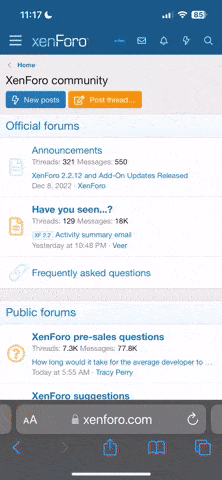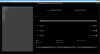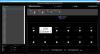Hey there, please be patient with me, very new to guitar and especially new to MIDI controllers. I've been scratching my head over this. I simply can't get the PBC to change presets on the Strymon and H9. I have a newly installed PBC board, and it works well in turning on the loops.
Now I understand you can send PC messages to the Timeline, Big Sky and H9.
e.g. H9 preset 2 is "Shimmer" thus in the PBC editor editor under "PC Messages" menu make sure check box for H9 is on and make "PC: 2" to activate this preset.
I've done that all for my presets, transferred the changes to my PBC 1.0.5. But when I cycle through my presets from my PBC, it doesn't change my Timeline, Bigsky and H9 accordingly. The Timeline and Bigsky doesn't change at all.. and the H9 changes cycles to different presets. I'm confused and don't know how to fix. Can anyone help?
Now I understand you can send PC messages to the Timeline, Big Sky and H9.
e.g. H9 preset 2 is "Shimmer" thus in the PBC editor editor under "PC Messages" menu make sure check box for H9 is on and make "PC: 2" to activate this preset.
I've done that all for my presets, transferred the changes to my PBC 1.0.5. But when I cycle through my presets from my PBC, it doesn't change my Timeline, Bigsky and H9 accordingly. The Timeline and Bigsky doesn't change at all.. and the H9 changes cycles to different presets. I'm confused and don't know how to fix. Can anyone help?