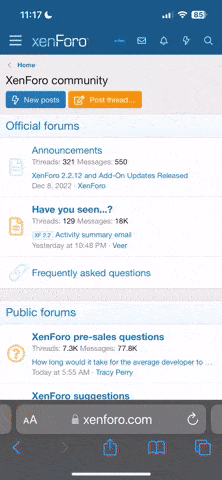Andrealoud
Active Member
I am somewhat of a newbie when it comes to using an external controller with Ableton. How do I set the LT up to trigger clips and/or scenes, record and overdub tracks? I've already set up Ableton as a device but am stuck there. Are there any video tutorials or walkthroughs available? I see that Ableton is receiving midi from the LT, and when I enter midi mapping mode in Ableton pressing buttons on the LT doesn't show up in the Midi Mappings section.
Thanks in advance for any help you can supply.
a
Thanks in advance for any help you can supply.
a