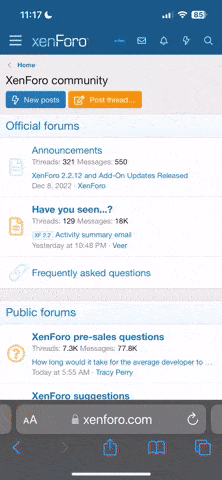Controlling the Axe-Fx II with RJM MM/GT + SetListMaker/BandHelper + phantom power
The popularity of iPad/Android apps such as SetListMaker or BandHelper (advanced version of SetListMaker) seems be increasing. These apps are very handy to display song lyrics, chords, notes etc.
A step further is to automate song/preset switching. This means that the app changes songs automatically when switching presets on the RJM. And vice versa: selecting a different song in the app will change presets on the Axe-Fx / RJM.
The first (app is slave; controller/Axe-Fx is master) is the easiest. Use MIDI Thru on the Axe-Fx and a Midi/USB-interface to pass through MIDI Program Changes to the iPad.
The latter (both ends are slave/master) poses a challenge. This requires connecting all devices and enabling MIDI in both directions. The Axe-Fx II however provides only a single MIDI IN port. I’ll describe the connections and required stuff below.
- Axe-Fx II
- RJM GT/MM and its power supply
- RJM phantom power box
- iPad
- SetListMaker or BandHelper app for iOS
- MIDI Merger box
- Apple Lightning-to-USB cable
- 7-pins MIDI cable
- a bunch of 5-pin MIDI cables
Connection: Axe-Fx MIDI Out >> (5-pin MIDI) >> RJM MIDI In
Connection: Axe-Fx MIDI IN >> (5-pin MIDI) >> MIDI Merger MIDI Out
Connection: Axe-Fx MIDI Thru >> (fixed MIDI cable) >> UM-One MIDI
Connection: UM-One USB >> Apple Lightning-to-USB >> iPad
Connection: UM-One MIDI >> (fixed MIDI cable) >> MIDI Merger MIDI In
Connection: RJM MIDI Out >> (7-pin MIDI) >> RJM phantom power box
Connection: RJM phantom power box MIDI >> (5-pin MIDI) >> MIDI Merger MIDI In
Configuring the RJM MM/GT:
Configuring the Axe-Fx II:
Configuring the iPad app:
So, yeah, it does take a lot of tools and configuring, but this setup fully automates song switching in both ways. and it's worth it for me, because I play in multiple bands and have to know a lot of songs.
The setup is more simple if you only want the iPad to sync when changing presets on your RJM, not the other way around. In that case a single bidirectional 7-pin MIDI cable between RJM and Axe-Fx and a MIDI/USB interface suffice.
If you don’t use phantom power, there’s no need to use the phantom power box and a 7-pin MIDI cable.
A MIDI merger would also not be required when connecting the UM-One to the RJM’s MIDI In. In my case that’s not a handy configuration.
You can also try to create a wireless connection between Axe-Fx and iPad. I've tried Yamaha's MD-BT101, but the short MIDI cable is an obstacle and essential bytes get lost during transmitting. Not recommended at the moment.
The popularity of iPad/Android apps such as SetListMaker or BandHelper (advanced version of SetListMaker) seems be increasing. These apps are very handy to display song lyrics, chords, notes etc.
A step further is to automate song/preset switching. This means that the app changes songs automatically when switching presets on the RJM. And vice versa: selecting a different song in the app will change presets on the Axe-Fx / RJM.
The first (app is slave; controller/Axe-Fx is master) is the easiest. Use MIDI Thru on the Axe-Fx and a Midi/USB-interface to pass through MIDI Program Changes to the iPad.
The latter (both ends are slave/master) poses a challenge. This requires connecting all devices and enabling MIDI in both directions. The Axe-Fx II however provides only a single MIDI IN port. I’ll describe the connections and required stuff below.
- Axe-Fx II
- RJM GT/MM and its power supply
- RJM phantom power box
- iPad
- SetListMaker or BandHelper app for iOS
- MIDI Merger box
- Apple Lightning-to-USB cable
- 7-pins MIDI cable
- a bunch of 5-pin MIDI cables
Connection: Axe-Fx MIDI Out >> (5-pin MIDI) >> RJM MIDI In
You can’t use bidirectional MIDI between Axe-Fx and RJM, because both the RJM and the iPad need access to the MIDI In port on the Axe-Fx. You need to use separate MIDI In and MIDI Out connections.
This is MIDI Out from the Axe-Fx to the RJM.
This is MIDI Out from the Axe-Fx to the RJM.
Connection: Axe-Fx MIDI IN >> (5-pin MIDI) >> MIDI Merger MIDI Out
A MIDI Merger is required to let the Axe-Fx handle multiple incoming MIDI signals. I use MIDI Solutions’s MIDI Merger, but there are cheaper alternatives. It's in my rack. The MIDI merger draws power from the MIDI connection.
This cable connects the merger’s output to the MIDI In port on the Axe-Fx.
This cable connects the merger’s output to the MIDI In port on the Axe-Fx.
Connection: Axe-Fx MIDI Thru >> (fixed MIDI cable) >> UM-One MIDI
The Axe-Fx’s USB port doesn’t provide host USB capability. A separate MIDI-to-USB interface is required, such as Roland’s UM-One. I used IK Multimedia iRig MIDI 2 previously but its connectors are flimsy. The UM-One is simple, reliable and cheap. It’s in my rack. The UM-One draws power from the MIDI/USB connection.
Connect MIDI Thru on the Axe-Fx to the UM-One. This passes through MIDI PCS from the controller to the iPad.
Connect MIDI Thru on the Axe-Fx to the UM-One. This passes through MIDI PCS from the controller to the iPad.
Connection: UM-One USB >> Apple Lightning-to-USB >> iPad
The UM-One must be connected to the iPad. This requires the use of Apple’s Lightning-to-USB cable/adapter.
Connection: UM-One MIDI >> (fixed MIDI cable) >> MIDI Merger MIDI In
This cable connects the UM-One to one of the MIDI Merger’s inputs.
Connection: RJM MIDI Out >> (7-pin MIDI) >> RJM phantom power box
You can use a 5-pin MIDI cable to connect the RJM to the MIDI Merger. But if you want to use phantom power, you’ll need RJM’s separate phantom power box and a 7-pin MIDI cable. The phantom power box is in my rack and powered by the RJM’s power supply. Do NOT connect the RJM’s power supply to the phantom power input on the Axe-Fx itself!
Connection: RJM phantom power box MIDI >> (5-pin MIDI) >> MIDI Merger MIDI In
This connects the phantom power box to the MIDI Merger.
Configuring the RJM MM/GT:
Not much to configure. Bidirectional MIDI, MIDI Merge and MIDI Receive Channel are disabled in the MIDI settings, to prevent loops.
Configuring the Axe-Fx II:
Not needed.
Configuring the iPad app:
The app handles outgoing MIDI differently from incoming MIDII.
No need to set up a MIDI device in "Repertoire > MIDI Devices".
Verify that Port and Channels are set to "All" in "Settings > Remote Control > MIDI".
Also in that menu: assign "MIDI Program Number" to "Program Change".
To make it recognize incoming MIDI Program Changes and switch songs, you need to add a MIDI Program Number to each song. MSB is the bank number ("0" = 0-127, "1" = 128-256" etc.), LSB stays at "0", and program is the preset number (Program Change) within the bank. Don't use preceding zeros.
Now let’s configure it to send outgoing MIDI data when switching songs in the app. For this you need to create "MIDI presets" IN "Repertoire > MIDI Presets". Create one for each song, and fill in the data as described above, in Channel 1. No need to add raw MIDI data. Now attach each MIDI preset to the appropriate song by editing the songs.
You have the option to send this MIDI data automatically upon selecting a song in the app. But on my system this can result in a MIDI loop. Better to keep this disabled in "Repertoire > Layout > my layout > Edit Details > Send MIDI". I've added a MIDI button to my layout, which will send the MIDI data upon pressing.
No need to set up a MIDI device in "Repertoire > MIDI Devices".
Verify that Port and Channels are set to "All" in "Settings > Remote Control > MIDI".
Also in that menu: assign "MIDI Program Number" to "Program Change".
To make it recognize incoming MIDI Program Changes and switch songs, you need to add a MIDI Program Number to each song. MSB is the bank number ("0" = 0-127, "1" = 128-256" etc.), LSB stays at "0", and program is the preset number (Program Change) within the bank. Don't use preceding zeros.
Now let’s configure it to send outgoing MIDI data when switching songs in the app. For this you need to create "MIDI presets" IN "Repertoire > MIDI Presets". Create one for each song, and fill in the data as described above, in Channel 1. No need to add raw MIDI data. Now attach each MIDI preset to the appropriate song by editing the songs.
You have the option to send this MIDI data automatically upon selecting a song in the app. But on my system this can result in a MIDI loop. Better to keep this disabled in "Repertoire > Layout > my layout > Edit Details > Send MIDI". I've added a MIDI button to my layout, which will send the MIDI data upon pressing.
So, yeah, it does take a lot of tools and configuring, but this setup fully automates song switching in both ways. and it's worth it for me, because I play in multiple bands and have to know a lot of songs.
The setup is more simple if you only want the iPad to sync when changing presets on your RJM, not the other way around. In that case a single bidirectional 7-pin MIDI cable between RJM and Axe-Fx and a MIDI/USB interface suffice.
If you don’t use phantom power, there’s no need to use the phantom power box and a 7-pin MIDI cable.
A MIDI merger would also not be required when connecting the UM-One to the RJM’s MIDI In. In my case that’s not a handy configuration.
You can also try to create a wireless connection between Axe-Fx and iPad. I've tried Yamaha's MD-BT101, but the short MIDI cable is an obstacle and essential bytes get lost during transmitting. Not recommended at the moment.
Last edited: