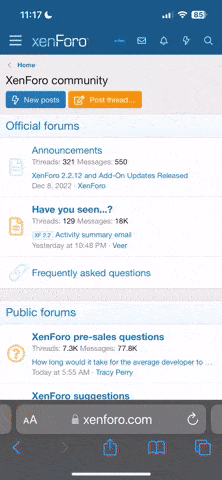Are you running MS Windows? If yes, what version? Are you still having this problem?
On some Windows systems if you quickly and repeatedly insert and remove a USB device it is possible for the USB port to stop responding.
You could try restoring a Windows computer to the Last Known Good configuration. This might address your problem, but note that any changes made to the computer between the Last Known Good configuration and your current setup will be lost. If you have shut the computer down after the problem manifested, “Last Known Good” may not work for you (not sleep, actual shutdown). The procedure for restoring to Last Known Good configuration can be found online.
If Last Good Configuration did not work you can try the following:
- Reboot the computer. Do a full shutdown and restart
- If step 1 did not re-enable the port, scan for hardware changes in Device Manager (requires you to be logged in as an Administrator or to run Device Manager as Administrator)
- If step 2 did not re-enable the port, disable the re-enable the USB controller (requires you to be logged in as an Administrator or to run Device Manager as Administrator)
You can find the procedures for steps 2 and 3 online. There are other potential “remedies”, but they are more intrusive on your system and as a nameless face on the Internet, I am not going to advise you to permanaently alter your system due to a problem like this as there are side effects to remedies beyond what is outlined above.