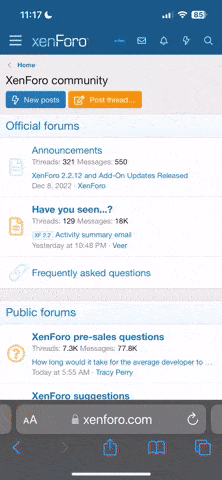The normal "Axe=Fx II XL+" setting works like Fractal's own controller does - the Axe-Fx is in charge of updating the state of the buttons on the GT. For this to work, there needs to be a bidirectional MIDI connection between the two. The Axe-Fx section of the GT manual and the Axe-Fx video we have on our website go over this in detail. To select which effect blocks are on and which are off, the editing has to be done on the Axe-Fx.
The "Axe-Fx II XL+ (slave)" setting works the other way - the GT is in charge of its own buttons. You can edit on the GT itself, and use the IA Store button to save effect block states.
For the page button, you set up a button on page one that switches to page 3, and a button on page 3 that switches to page 1.