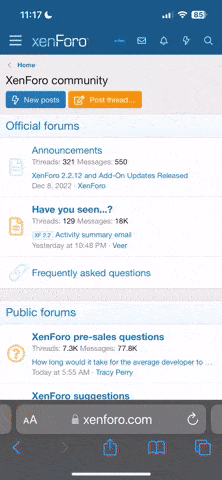deadringer
Member
Is it possible to turn off all or some of the IA buttons when changing scenes on the GT-22?
For example, if I’m in scene 1 and turn on phaser, delay, reverb, etc., when I switch to scene 2 all of those IAs remain in their “on” selected state. Is there a way to turn them off when I switch scenes?
Or is that something that will happen once you get the MIDI spec from Fractal with bidirectional MIDI and all?
For example, if I’m in scene 1 and turn on phaser, delay, reverb, etc., when I switch to scene 2 all of those IAs remain in their “on” selected state. Is there a way to turn them off when I switch scenes?
Or is that something that will happen once you get the MIDI spec from Fractal with bidirectional MIDI and all?