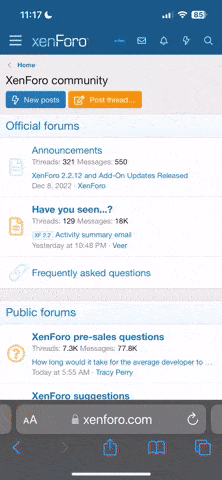Tempo tapping is a useful tool in Logic Pro X for setting the tempo of your project to match a specific rhythm or groove. Here are the steps to tempo tap in Logic Pro X:
- Open your Logic Pro X project and click on the tempo display in the Control Bar at the top of the screen. This will bring up the Tempo List.
- In the Tempo List, click on the plus (+) button to add a new tempo.
- Select the "Tempo Tap" option in the New Tempo window Tempo Tap" option.
- Click on the "Tap" button and then tap on your computer keyboard or MIDI controller in time with the rhythm or tempo you want to set.
- After tapping for a few beats, click on the "Set" button to set the tempo based on your tapping.
- You can now close the Tempo List window and start recording or working on your project with the newly set tempo.
Last edited: