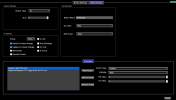Firmware and editor version 5.3.3 are now available!
FEATURES:
SPECIAL NOTE: It's recommended that you go through your Devices list and turn on Ignore Incoming PCs and Ignore Incoming CCs for all of your devices, except for Fractal and Kemper products. Because of changes to incoming PC message handling, leaving these settings turned off may result in unexpected behavior.
UPDATE 12/17/2024 - Version 5.3.1
Version 5.3.1 adds support for the following devices:
Version 5.3.2 adds support for the following devices:
Version 5.3.3 adds support for the following devices:
PLEASE DON'T DO A MAJOR FIRMWARE UPDATE RIGHT BEFORE YOUR BIG GIG!
- First, back up your settings to a flash drive or computer! If you go back to 4.7 or earlier, your Mastermind will factory reset.
- Download and unzip the firmware file.
- Copy the file to a USB flash drive, and remove any other .rjf files from the flash drive.
- Eject the drive from your computer.
- Power on the Mastermind while holding the 1 and 3 buttons.
- Keep holding until you see "Mastermind Bootloader" appear on the screen.
- Now plug the flash drive into your Mastermind. The update should begin and will take a few minutes to complete.
-OR-
- First, back up your settings to a flash drive or computer! If you go back to 4.7 or earlier, your Mastermind will factory reset.
- Download and unzip the firmware file.
- Use the editor's Transfer / Update Firmware menu option to update the Mastermind. This works with the PBC/6X and PBC/10s made after March 2019.
Firmware: https://www.rjmmusic.com/download-content/PBC/MM533.zip
Mac Editor: https://www.rjmmusic.com/download-content/PBC/MastermindEditor-5.3.3.dmg
PC Editor: https://www.rjmmusic.com/download-content/PBC/MastermindEditor-5.3.3.zip
PBC/6X Manual: https://www.rjmmusic.com/download-content/PBC6X/PBC6X Manual-4.3.pdf
PBC/10 Manual: https://www.rjmmusic.com/download-content/PBC/PBC Manual-4.2.pdf
FEATURES:
- New device support:
- Chase Bliss Mood mk II (fixed previous attempt) and Onward
- GFI Duophony
- Morningstar ML10X
- Strymon Big Sky MX
- Quad Cortex: Added individual scene CCs (Scene A, Scene B, etc.)
- Kemper: Added looper buttons (for real this time, had some wires crossed last release...)
- All devices can now be set to respond to incoming PCs. For example, let's say you have a device on channel 5. If Ignore Incoming PCs is turned off, incoming PCs on channel 5 will cause preset changes on the Mastermind. And, specifically, an incoming PC on channel 5 will never result in the Mastermind sending a PC on channel 5. This prevents MIDI PC feedback loops.
- The above feature is probably not needed or desired in most cases. As a result, Ignore Incoming PC and Ignore Incoming CC are now the default setting for most devices.
- The Set Preset PCs to 0 and Set Preset PCs Sequential buttons in the editor now ask for a preset and bank number. This will set all preset PCs for a device to a specific bank and preset (in the case of the Set Preset PCs to Value button) or it will assign sequential PCs starting at the given PC and bank (in the case of Set Preset PCs to Sequential)
- It's once again possible to recall presets that are not in the active setlist.
- Fixed fuzz mode for PBC/10 again. This time, it should work.
- Fixed an issue that could cause buttons to incorrectly send their messages more than once when using Set IA.
- Fixed expression pedal issues when in Remote Mode.
- It's now possible to show both preset numbers and scene numbers at the same time on the main screen
- Fixed an issue where drag and drop in the editor, followed by Send Changes To Device, didn't result in all data being updated correctly.
- Fixed an editor issue that caused Audio Feature Names to not be carried over correctly when sending to and reading back from the device.
SPECIAL NOTE: It's recommended that you go through your Devices list and turn on Ignore Incoming PCs and Ignore Incoming CCs for all of your devices, except for Fractal and Kemper products. Because of changes to incoming PC message handling, leaving these settings turned off may result in unexpected behavior.
UPDATE 12/17/2024 - Version 5.3.1
Version 5.3.1 adds support for the following devices:
- BluGuitar Amp1
- Chase Bliss Clean, Habit and Lossy
- Diezel VH-X
- EHX POG3
- Friedman IR-C, IR-J, IR-X
- GFI Enieqma, Solus Ventis
- Kemper Player (still needs a USB host adapter to connect)
- Radial Engineering JX-44 v2
- Two Notes Opus
- Walrus Meraki
- BPM changes made using System / BPM actions can now be stored using IA Store buttons and actions
- Fixed a bug where the tuner wouldn't work if a fuzz mode loop was on when turning on the tuner
Version 5.3.2 adds support for the following devices:
- Boss DM-101
- Boss SY-200
- Kernom Elipse
- Kernom Moho
- Meris Enzo X
- Soldano X88IR
- Strymon EC-1
- Voodoo Lab Control Switcher
- Voodoo Lab Hex
- Fixed a bug involving PC actions and their effect on the preset PCs in the editor
- Fixed a bug with song synchronization in Remote Mode
- Fixed some bugs in name editing in the Mastermind's setup menus
- Fixed an issue with scene display when using Fractal products
Version 5.3.3 adds support for the following devices:
- Chase Bliss Brothers AM
- EHX Oceans Abyss
- Hotone Ampero Stomp
- Singular Sound Aeros
- Source Audio C4
- Tone King Imperial
- Fixed a bug that prevented the tuner from working when buffer 1 was off (PBC/10)
- Fixed a bug relating to global preset in remote mode
- Fixed an editor issue relating to condensed fonts
PLEASE DON'T DO A MAJOR FIRMWARE UPDATE RIGHT BEFORE YOUR BIG GIG!
- First, back up your settings to a flash drive or computer! If you go back to 4.7 or earlier, your Mastermind will factory reset.
- Download and unzip the firmware file.
- Copy the file to a USB flash drive, and remove any other .rjf files from the flash drive.
- Eject the drive from your computer.
- Power on the Mastermind while holding the 1 and 3 buttons.
- Keep holding until you see "Mastermind Bootloader" appear on the screen.
- Now plug the flash drive into your Mastermind. The update should begin and will take a few minutes to complete.
-OR-
- First, back up your settings to a flash drive or computer! If you go back to 4.7 or earlier, your Mastermind will factory reset.
- Download and unzip the firmware file.
- Use the editor's Transfer / Update Firmware menu option to update the Mastermind. This works with the PBC/6X and PBC/10s made after March 2019.
Firmware: https://www.rjmmusic.com/download-content/PBC/MM533.zip
Mac Editor: https://www.rjmmusic.com/download-content/PBC/MastermindEditor-5.3.3.dmg
PC Editor: https://www.rjmmusic.com/download-content/PBC/MastermindEditor-5.3.3.zip
PBC/6X Manual: https://www.rjmmusic.com/download-content/PBC6X/PBC6X Manual-4.3.pdf
PBC/10 Manual: https://www.rjmmusic.com/download-content/PBC/PBC Manual-4.2.pdf
Last edited: