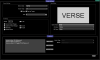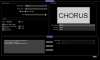Hi,
I'm still in the middle of my band setup and I would like to be able to pull this off but definitely need some advice.
A computer is sending MIDI messages (PC and CC) through the mastermind GT (remote in) to control a Axe FX 2 XL+ and a voice live rack. That part works flawlessly.
Now I want to have a visual representation of the different scenes of my Voice Live rack (called STEPS but it's the same as the scenes of the AXE FX)
I already created local pages per presets with custom IA button for each STEPS in the voice live's respective preset.
Now I can control the voice live by clicking on the buttons. that works but I have a couple of issues.
PROBLEM #1
When the computer is sending its midi messages through the mastermind GT, they don't reflect on the pedalboard. For the Axe FX it works but not for the Voice Live IA Button.
each button has these actions :
Voice Live rack / PC off:None on:0 (set the presets number 1)
Voice Live rack / CC Toggle #115 off:None on:0 (set the scene/step number 1)
The incoming message from the laptop is the same :
first a program change to preset 1
and then a CC to set the scene.
These commands work perfectly. The only thing is that the IA button don't get turned on each time a command comes in. And I've turned on CC LINK for all of them.
PROBLEM #2
I've grouped the buttons together so that when one is turned on all the others are not highlighted.
When I step on a IA BUTTON twice it turns another Voice Live preset on which is totally weird as I don't have any other command sending stuff to the voice live.
So a practical example /
I have 2 buttons VERSE and CHORUS
Each time I'm on CHORUS and want to get back on VERSE the button activates another presets
And I have to step on it a second time so that the actual scene gets activated.
Hope someone can help me out on this.
It's the last step to finalize my whole setup.
I'm still in the middle of my band setup and I would like to be able to pull this off but definitely need some advice.
A computer is sending MIDI messages (PC and CC) through the mastermind GT (remote in) to control a Axe FX 2 XL+ and a voice live rack. That part works flawlessly.
Now I want to have a visual representation of the different scenes of my Voice Live rack (called STEPS but it's the same as the scenes of the AXE FX)
I already created local pages per presets with custom IA button for each STEPS in the voice live's respective preset.
Now I can control the voice live by clicking on the buttons. that works but I have a couple of issues.
PROBLEM #1
When the computer is sending its midi messages through the mastermind GT, they don't reflect on the pedalboard. For the Axe FX it works but not for the Voice Live IA Button.
each button has these actions :
Voice Live rack / PC off:None on:0 (set the presets number 1)
Voice Live rack / CC Toggle #115 off:None on:0 (set the scene/step number 1)
The incoming message from the laptop is the same :
first a program change to preset 1
and then a CC to set the scene.
These commands work perfectly. The only thing is that the IA button don't get turned on each time a command comes in. And I've turned on CC LINK for all of them.
PROBLEM #2
I've grouped the buttons together so that when one is turned on all the others are not highlighted.
When I step on a IA BUTTON twice it turns another Voice Live preset on which is totally weird as I don't have any other command sending stuff to the voice live.
So a practical example /
I have 2 buttons VERSE and CHORUS
Each time I'm on CHORUS and want to get back on VERSE the button activates another presets
And I have to step on it a second time so that the actual scene gets activated.
Hope someone can help me out on this.
It's the last step to finalize my whole setup.