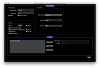I created a sample configuration for a customer that uses Device PC - and + buttons to allow you to select presets on your connected MIDI-capable effects and save your selections to PBC presets. I've attached the file here in case anyone else might find it useful. This allows you to select effect presets without using the editor or the setup menu.
The file is configured for a Timeline, a Mobius, a BigSky and an H9, but it wouldn't be too hard to convert it to work with other pedals.
Setup:
1). Load this file into your PBC. You can load it into the editor software, the send settings to your PBC over the USB connection, or you can copy the file to a flash drive, and load it into the PBC.
2). Make sure that your pedals are set to the following MIDI channels:
Timeline: CH1
Mobius: CH2
Big Sky: CH3
H9: CH4
Consult the pedals' manuals for instructions on how to do this. If you don't have one of those pedals, that's ok, just set the pedals you do have.
To program a preset:
1). Select a preset on the PBC
2). Press the Loops button to go to the Loops page
3). Use the L1-L10 buttons to select which loops are on and which are off for this preset
4). Press the Loops button to return to the main page
5). Press the Function button to go to the Device PC page
6). Now, you can use the buttons to select which effect preset each pedal should load
- Buttons 1 and 2 (the blue buttons) control the Timeline. Pressing 1 moves down one preset, pressing 2 moves up one
- Buttons 3 and 4 (the green buttons) control the Mobius. Pressing 3 moves down one preset, pressing 4 moves up one
- Buttons 5 and Function (the purple buttons) control the Big Sky. Pressing 5 moves down one preset, pressing Function moves up one
- Buttons Switches and Mute (the yellow buttons) control the H9. Pressing Switches moves down one preset, pressing Mute moves up one
7). You can bypass a pedal using the pedal's own internal bypass by holding one of its Device PC buttons for 2 seconds. Both buttons that control the pedal will turn red indicating bypass. Hold again for 2 seconds to reactivate the pedal.
8). When everything is selected correctly, hold the Loops button for 3 seconds. It should say "Stored". Now the PBC has remembered your settings for the current preset
9). Press the Loops button to return to the main page, where you can select a different preset and repeat the process.
The file is configured for a Timeline, a Mobius, a BigSky and an H9, but it wouldn't be too hard to convert it to work with other pedals.
Setup:
1). Load this file into your PBC. You can load it into the editor software, the send settings to your PBC over the USB connection, or you can copy the file to a flash drive, and load it into the PBC.
2). Make sure that your pedals are set to the following MIDI channels:
Timeline: CH1
Mobius: CH2
Big Sky: CH3
H9: CH4
Consult the pedals' manuals for instructions on how to do this. If you don't have one of those pedals, that's ok, just set the pedals you do have.
To program a preset:
1). Select a preset on the PBC
2). Press the Loops button to go to the Loops page
3). Use the L1-L10 buttons to select which loops are on and which are off for this preset
4). Press the Loops button to return to the main page
5). Press the Function button to go to the Device PC page
6). Now, you can use the buttons to select which effect preset each pedal should load
- Buttons 1 and 2 (the blue buttons) control the Timeline. Pressing 1 moves down one preset, pressing 2 moves up one
- Buttons 3 and 4 (the green buttons) control the Mobius. Pressing 3 moves down one preset, pressing 4 moves up one
- Buttons 5 and Function (the purple buttons) control the Big Sky. Pressing 5 moves down one preset, pressing Function moves up one
- Buttons Switches and Mute (the yellow buttons) control the H9. Pressing Switches moves down one preset, pressing Mute moves up one
7). You can bypass a pedal using the pedal's own internal bypass by holding one of its Device PC buttons for 2 seconds. Both buttons that control the pedal will turn red indicating bypass. Hold again for 2 seconds to reactivate the pedal.
8). When everything is selected correctly, hold the Loops button for 3 seconds. It should say "Stored". Now the PBC has remembered your settings for the current preset
9). Press the Loops button to return to the main page, where you can select a different preset and repeat the process.